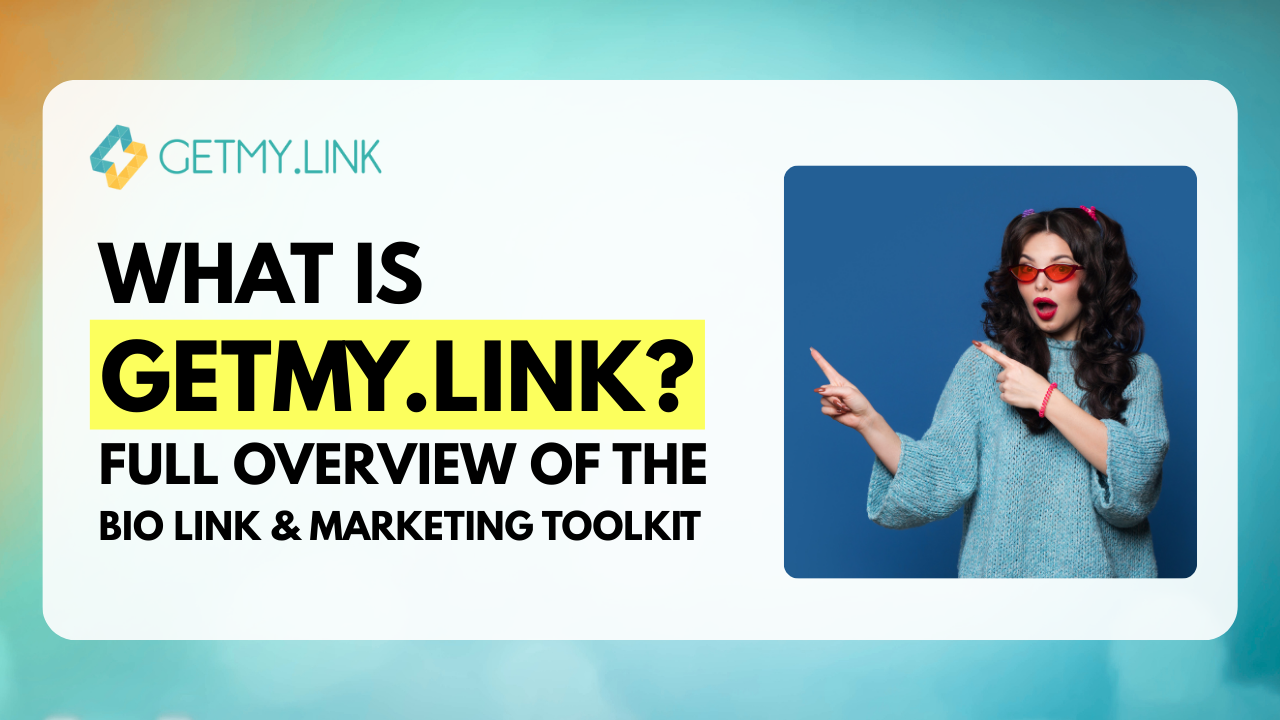Explore everything GetMy.Link can do - from bio pages and short links to QR codes, static site hosting, analytics, and more. Perfect for creators and marketers.
What Is GetMy.Link? A Complete Guide to This All-in-One Link Platform
What Is GetMy.Link?
If you’ve ever felt stuck juggling multiple links -your social media, online store, newsletter, and more - GetMy.Link is here to fix that.
It’s an all-in-one platform built for creators, marketers, and businesses. With it, you can create smart bio pages, shorten links, host micro-sites, generate custom QR codes, track clicks, connect domains, and more - all from one place.
This guide walks you through the entire platform step by step. From creating an account to using different features - everything is covered with real examples and screenshots. Whether you're just getting started or ready to explore advanced tools, this walkthrough has you covered.
Ready to build your first smart link? Let’s get started.
Signing Up and First Steps
Getting started with GetMy.Link is quick and easy. Just head to the homepage and click the Sign Up button. You’ll be asked to enter your name, email address, and a password. Prefer social login? You can also sign up using Facebook, Google, X (Twitter), Discord, LinkedIn, or Microsoft.
Once your account is created, you’ll land on your Biolink Pages dashboard. This is where all your smart link pages will live. If it’s your first time here, the page will be empty - but not for long.
From here, you can start building links, upload files, create QR codes, or even launch a micro-site. Everything is managed from the sidebar on the left. That’s where this guide is headed next - tool by tool, in order.
Dashboard Overview & Navigation
After signing in, you’ll see the main dashboard. This is your control center. From here, you can access everything you create - bio pages, shortened links, QR codes, and more - all from a single, easy-to-navigate panel.
The left-hand sidebar is where the real action happens. It’s organized from top to bottom, and each section leads to a different tool:
- Dashboard - your quick overview of all activity
- Biolink Pages - smart link landing pages
- Shortened Links - custom short URLs
- File Links - upload and share files
- Vcard Links - digital business cards
- Event Links - promote events with dedicated pages
- Static Sites - host mini-sites with HTML or ZIP files
- QR Codes - create branded QR codes
- Tools - extra utilities and features
- Pixels - add tracking pixels
- Projects - group links by campaign or brand
- Splash Pages - add a branded screen before a redirect
- Directory / Data - extra features, optional or advanced
Click any section to open its workspace. Each tool has its own dashboard, creation button, and list of items you’ve built. You’ll also see analytics, copy options, and settings for each item.
Everything is neatly organized so you can manage multiple links, sites, and pages without getting lost.
Biolink Pages: Your Smart Link Hub
Biolink Pages let you collect all your important links on one shareable page. Think of it like your own mini landing page. You can include buttons to your website, Instagram, YouTube, store, email - anything.
To create one, go to Biolink Pages in the sidebar and click + Biolink Page. You’ll be asked to choose a short URL (like getmy.link/yourname) and give your page a name. That’s it - the page is created, and now you can start building it.
Once you hit “Create Biolink Page”, you’ll be taken to the editor. This is where you design how your page looks and what it includes.
Let’s break down the customization options.
Adding Blocks to Your Biolink Page
You can customize your Biolink page by adding different types of blocks. Just hit the Add block button, and a menu will pop up with all the options below. Once selected, the block will show up instantly on the preview screen to the right - so you can see exactly how it looks on mobile.
Here’s what you can add:
- Link Add a clickable button that takes users to another page - like your website, blog, or store.
- Heading Use this to add a bold title or section label to organize your content.
- Paragraph Perfect for short text, bios, or descriptions to give more context to your links.
- Avatar Upload a profile picture or brand logo at the top of your Biolink page.
- Image Add standalone images - like banners, product shots, or promo graphics.
- Socials Drop in social media icons that link to your platforms like Instagram, TikTok, or YouTube.
- Email collector Let visitors submit their email address - great for building a newsletter or lead list.
- Phone collector Collect phone numbers from visitors if you plan to follow up via SMS or WhatsApp.
- Contact form A simple form visitors can fill out to message you directly from your Biolink page.
- PayPal Add a PayPal button to accept tips, payments, or donations right on your page.
Below the blocks, you’ll find expandable tabs where you can customize the design and fine-tune other advanced settings for your Biolink page.
1. Themes and Backgrounds
You can start with a preset theme or design your own style from scratch.
- Theme presets: Choose from pre-designed templates with button styles and colors.
- Background: Pick a gradient, a solid color, or upload your own image. You can also adjust brightness and blur, and choose whether the background scrolls or stays fixed.
This is where your brand’s vibe really comes through.
2. Fonts, Icons, and Layout
3. Verified Badge
If you’re verified on social platforms, you can show a verified badge. Just click to activate and choose where it appears - top or bottom.
4. Branding (Optional)
Want to add your own branding?
- Turn on branding
- Add your name or brand
- Link it to your website
- Pick a text color
This is useful if you want to personalize the footer or reinforce your brand identity.
5. Pixels
You can connect analytics or ad tracking pixels from platforms like Facebook, TikTok, or Google. Just click “Create Pixel,” pick the platform, and enter the pixel ID.
This helps you measure clicks and retarget users.
6. UTM Parameters
Want to track where your traffic is coming from? Add UTM tags like source, medium, and campaign name. These will be added to each link so your analytics tools can tell you more.
7. Protection Settings
Need privacy?
- Password protect your page.
- Add a sensitive content warning if your page might contain NSFW material.
Only users who agree or enter the correct password will see the page.
8. SEO Settings
Make your Biolink Page discoverable on Google (or not).
- Add a custom page title
- Write a meta description
- Add keywords
- Upload an OpenGraph image (this shows up when your link is shared)
You can also block search engine indexing if you want to stay private.
9. Advanced Options
This section gives you more flexibility and control over how your Biolink page works.
- Enable share buttonAdd a share button to your page so users can easily forward your link.
- Enable scroll top/bottom buttonsIf your page is long, these buttons help users jump up or down instantly.
- Enable directory displayingWant more visibility? Turn this on to make your Biolink page publicly visible in the GetMy.Link Directory.
- Link to a Project or Splash PageKeep your pages organized by assigning them to a specific Project or Splash Page.Don’t have one yet? Just click Create project or Create splash page - no need to leave the editor.
- Leap Link URLUse this to instantly redirect all visitors to a different URL instead of showing your Biolink. Leave empty to keep your page active.
- Custom CSSWant to tweak your design? Add your own CSS rules here to override the default style.
- Custom JavaScriptAdd extra interactivity or tracking code by inserting custom JS.
These settings are optional, but powerful - especially for advanced users or teams managing multiple link pages.
Great - moving on!
Shortened Links
The Shortened Links section helps you turn long, messy URLs into short, clean links - perfect for social media, emails, or anywhere you want a simple link that still tracks everything.
Click the + Shortened URL button, paste your long link, customize the short version (or leave it random), and hit Shorten URL. After that, you’ll land on a full settings page where you can fine-tune your link.
Here’s what each part means:
1. Destination and Short URL
- Destination URL: This is the original long link you want to shorten - it stays hidden behind your short link.
- Short URL: The short version you’ll share. You can customize it or let the system generate one for you.
2. App Linking
Let your link open in specific mobile apps like Instagram, YouTube, TikTok, Telegram, and more. If the destination matches an app, GetMy.Link can trigger it to open directly on mobile.
3. Pixels
Add tracking pixels from Facebook, TikTok, Pinterest, or others to track link clicks, conversions, and retarget visitors in ads.
4. Temporary URL
Make your link time-sensitive or click-limited.
- Schedule: Set a start and end date.
- Click limit: Let the link work for a certain number of visits.
- Expiration URL: Redirect users to a different link once this one expires.
5. UTM Parameters
Want to track traffic in Google Analytics? Add UTM tags:
- Source: Where traffic is coming from (e.g., facebook, google, newsletter).
- Medium: The type of traffic (e.g., social, banner, email).
- Campaign: The name of your campaign (e.g., spring_sale).
6. Protection
Keep your link private or sensitive.
- Password: Add a password so only selected users can access it.
- Sensitive Content Warning: Show a message letting users know the content may be sensitive.
7. Targeting
(Feature visible in some plans) - This lets you redirect users based on location, device, or language. Not shown in full here, but useful for more advanced campaigns.
8. Cloaking
Replace the destination link in the browser with your short URL. Great for affiliate or cleaner links.
- Title, Favicon, Opengraph Image: Customize how the link looks when shared.
- Custom JS: Add your own JavaScript for added behavior or tracking.
9. HTTP Status Codes
Choose how your link redirects:
- 301 Permanent redirect
- 302 Temporary redirect
- 307/308 for form-based redirects
Each has different use cases depending on SEO or technical needs.
10. Advanced Settings
- Project: Link your short URL to a project you created.
- Splash Page: Add a splash screen before redirecting the user.
- Forward query parameters: Pass query strings (like UTM) to the destination URL.
Once you're done, hit Update - and your shortened link is fully live and customized.
File Links
Need to share a file? This tool makes it easy.
You can upload any file - like a PDF, photo, video, or presentation - and instantly turn it into a shareable link.
Here’s how it works:
Click + File link, choose your file, and upload it.You’ll get a short link right away. That link opens the file for anyone you send it to.
It’s perfect for sending documents, bonus content, or downloads to your audience - without needing email attachments or third-party drives.
Once the file is uploaded, you can customize things like:
- Short URL - edit the tail of the link
- Force download - turn on if you want the file to download instead of open
- Pixels - add tracking (if set up earlier)
- Temporary URL - set start/end dates, click limits, or expiration redirects
- Protection - add a password or warning for sensitive content
- Advanced settings - assign it to a project or connect a splash page
Hit Update, and you’re good to go.
Your file will appear in a list where you can edit or delete it anytime.
Vcard Links
Want a smart, simple way to share your contact details? Vcard Links do exactly that. They act like a digital business card - easy to access, quick to save, and perfect for mobile.
Here’s how to set it up:
Step 1: Create a Link
Go to Vcard links in the left menu.
Click + Vcard link button. A small popup will ask you to enter your custom short link (or leave it empty to generate one randomly).
Press the Create Vcard URL button to move on.
Step 2: Fill Out Your Info
Once your Vcard is created, a larger form will appear. This is where you add your personal or business details:
- Short URL - This is the link you’ll share with others.
- Avatar - Upload a photo or logo to show on the card.
- First and Last Name - Your full name.
- Email - Best contact email.
- Website URL - Add your site or portfolio.
- Company - Where you work (optional).
- Job Title - Your role or profession.
- Birthday - If you want to share it.
- Street Address - Optional, for in-person meetings or deliveries.
- City, Zip, Region, Country - Geographic location.
- Note - Add a short note or tagline if you want.
Step 3: Add More Contact Options
Scroll down and click Create under:
- Phone Numbers - Add one or more numbers.
- Socials - Add your social media profiles.
Step 4: Customize and Protect (Optional)
Just like other link types, you’ll see additional tabs:
- Pixels - Connect Facebook or other tracking pixels.
- Temporary URL - Set a time limit or click limit for the link.
- Protection - Add a password or content warning.
- Advanced - Assign this link to a project or splash page.
When you're done, hit Update at the bottom.
Event Links
Want to promote a webinar, online meetup, or local event?
The Event Links tool helps you share event details in a clean, clickable format - so people know exactly when and where to show up.
How it works
- Go to the Event links tab in the left-hand menu.
- Tap the + Event link button.
- A popup will appear where you can enter your short link (or leave it empty to generate one).
- Hit Create Event URL to move on.
After that, you’ll see a full settings page:
- Short URL - Customize your event link.
- Event name - Give your event a clear title.
- Location - Add the venue or online platform where the event takes place.
- Event URL - Link to a registration page or official event site.
- Notes - Include any extra details guests might need.
Then you set the timing:
- Start and end time - Choose the date and time when your event begins and ends.
- Reminders - You can add one or two alert reminders to notify people before the event.
- Timezone - Set the correct timezone so reminders work accurately.
Under the optional drop-downs:
- Pixels - Add tracking pixels for analytics.
- Temporary URL - Limit the link by date, number of clicks, or set an expiration redirect.
- Protection - Add a password or trigger a sensitive content warning.
- Advanced - Assign the event to a project or connect it to a splash page.
Once it’s ready, just hit Update - your custom event link is live and ready to share.
Static Sites
Static Sites let you upload your own website or landing page. Just zip the files, upload them, and GetMy.Link gives you a simple short link to share.
Step 1: Upload your files
Click the Static site button in the left menu, then hit + Static site.
You’ll see a popup where you need to:
- Choose a file - Upload a .zip file or a single .html file. ZIPs must include an index.html file inside. That’s the page people will land on.
- Short URL - Set a custom short link if you want. Leave it blank to generate one.
When you’re ready, hit Create static site.
Once your site is uploaded, you’ll see a smartphone-style preview showing how it looks - plus a full settings panel right below to customize everything.
Step 2: Adjust your settings
After your site is uploaded, you’ll see a full settings page. Here’s what you can do:
- Pixels - Add tracking pixels to collect analytics.
- Temporary URL - Set date limits so the page is only active for a certain time.
- Schedule - Choose specific days for the link to work.
- Clicks limit - Set a max number of visits before the link shuts off.
- Expiration URL - Redirect users to another page after the main link expires.
- Password - Protect your static site with a password if needed.
- Sensitive content warning - Show a warning before someone views the page.
- Project - Link this static site to a project.
- Splash page - Add a splash screen before users enter the page.
Once everything looks good, click Update to save your changes.
You’ll now have a working mini-website you can share anywhere - all hosted on your GetMy.Link profile.
QR Codes
To share a link fast - no typing, no clicks. Use a QR code.
GetMy.Link lets you create custom QR codes for just about anything - opening a location on a map, sending a pre-filled email, starting a WhatsApp chat, collecting payments through PayPal, connecting to Wi-Fi, or even adding events to a calendar. They're flexible, easy to scan, and perfect for both personal and business use.
Step 1: Create a QR Code
Go to the QR Codes tab in the left menu.
Click + Create QR Code in the top right corner.
Step 2: Pick a QR Code Type
First, choose the kind of QR code you want to create. These are all the options available:
- Text - show a short message or note when scanned
- URL - link to any webpage, video, store, or form
- Phone - let users call a number instantly
- SMS - send a pre-written text to a phone number
- Email - open an email draft with your message
- WhatsApp - start a WhatsApp chat
- Facetime - start a FaceTime call
- Location - open a location on Google Maps
- WiFi - let users connect to your Wi-Fi without typing the password
- Event - add your event to someone’s calendar
- Vcard - share your contact card as a downloadable file
- Crypto - receive crypto payments (e.g. Bitcoin, Ethereum)
- PayPal - let users send you money on PayPal
- UPI Payment - generate QR for Indian UPI transactions
- EPC Payment - for bank transfers in the EU
- PIX Payment - for payments in Brazil
Each option adjusts the input fields to match the type - just pick what fits your goal.
Step 3: Name Your QR Code
Give your QR code a name. This is just for your dashboard view - no one else sees it.Example: “Instagram QR” or “Store Wi-Fi”.
Step 4: Assign It to a Project (Optional)
You can group QR codes into projects for better organization.Click + Create project if you haven’t made one yet.
Step 5: Add Content Based on the Type
Depending on the type of QR code you picked:
- If it’s Text, just type your message in the “Text content” box.
- If it’s Location, you’ll enter coordinates or an address.
- If it’s PayPal, it may ask for an email or amount - depending on the type.
Step 6: Bulk Generation (Optional)
Turn on “Bulk generation” if you want to create multiple QR codes at once.Each line in the box will generate a separate QR code.You can only do one line at a time in this mode.
Step 7: Choose Your QR Code Style
The Style panel lets you customize the shape of your QR code's elements. It includes:
- Main style - this controls the overall look of the code blocks
- Inner eye style - the "eye" is the small square inside each corner marker of the QR code.
- Outer eye style - this controls the outer shape of the corner markers.
As you click through these styles, the QR code preview on the right updates instantly - so you can see what your code will look like before saving or printing it.
Step 8: Customize QR Code Colors
In the Colors tab, you can change the look of your QR code to match your brand or personal style.
- Foreground type - Choose between a solid Color or a Gradient effect for the main part of your QR code.
- Foreground color - Pick the color for the QR code itself (the lines and shapes).
- Background color - Set a background color or leave it transparent.
- Background transparency - Use the slider to make the background see-through if needed.
- Custom eyes color - Toggle this option to pick different colors for the “eyes” (the squares in the corners).
This lets you create a stylish QR code that stands out - while still staying scannable.
Step 9: Add a Frame (Optional)
Want to give your QR code some extra style or context? Use the Frame section to wrap your code in a custom label or design.
- Frame style - Choose from different frame layouts. Some have banners above or below, some look like labels, and some are minimal.
- Frame text - Add a short message like Scan me, Get the link, or anything else you want users to see near the code.
- Frame text size - Use the slider to make your message larger or smaller.
- Frame text font - Pick a font that fits your brand or mood.
- Apply custom colors - Turn this on if you want the frame text to match your chosen style or brand palette.
This step helps your QR code stand out and gives people a reason to scan it.
Step 10: Add Branding (Optional)
Make your QR code reflect your brand. The Branding tab helps you add custom visuals that match your style and identity.
- Logo - Upload your logo or icon to place right in the center of the QR code. Accepted formats include .jpg, .jpeg, .png, and .gif (max 1 MB).
- Logo size - Adjust the size of your logo using the slider until it fits just right.
- Background image - Add an image behind your QR code for a unique visual look.
- Background image transparency - Use the slider to make your background more subtle or fully opaque.
- Foreground image - Overlay an image in the foreground to give your code a layered effect.
- Foreground image transparency - Just like with the background, control how bold or transparent your foreground image appears.
This step is great for making your QR code stand out - especially on social posts, websites, or printed materials.
Step 11: Options (Optional)
The Options tab gives you extra control over your QR code’s technical setup.
- Size - Set how big your QR code should be in pixels.
- Margin size - Add space around the edges of your QR code.
- Error correction capability - Boosts scan reliability even if the code gets damaged. You can choose from four levels (L, M, Q, H), with M (15%) as the default.
- Encoding - Choose how the data is stored. UTF-8 works for most use cases, including symbols and special characters.
Once everything looks right - just hit the green Create button.Your custom QR code is ready to go!
Tools
Need quick help with editing, converting, or checking things online?
The Tools section is packed with handy utilities - from text fixers to QR code helpers, from image editors to developer resources. Each row below opens into a set of focused tools designed to make your work faster and easier.
Checker Tools
This section includes a bunch of handy checkers that help you verify and analyze various website and internet details. Whether you're checking DNS records, SSL certificates, or seeing who owns a domain, these tools make it simple.
- DNS Lookup Check all DNS records for a domain, including A, AAAA, CNAME, MX, NS, TXT, and more. Useful for debugging domain issues or verifying configurations.
- IP Lookup Find out basic info about an IP address, like its approximate location. Great for security checks or tracing traffic origins.
- Reverse IP Lookup Enter an IP and see which domains are hosted on it. Helpful when investigating shared hosting environments.
- SSL Lookup Pull all available SSL certificate details for a domain. Perfect for checking expiration dates or verifying a site's encryption.
- Whois Lookup Get registration data and ownership info for a domain. Commonly used for domain research and contact discovery.
- Ping Test the responsiveness of a server or website. Great for checking if a site is online and how quickly it replies.
- HTTP Headers Lookup See the full HTTP headers returned by any URL. Useful for developers troubleshooting content or redirects.
- HTTP/2 Checker Check if a website supports HTTP/2. Handy for performance optimization and modern browser compatibility.
- Brotli Checker See if Brotli compression is enabled on a site. Brotli can speed up site performance, so this is useful for web devs.
- Safe URL Checker Verify if a URL is safe or flagged as malicious. Great for quickly checking unfamiliar links.
- Google Cache Checker Check whether Google has cached a version of your page. This can help with SEO and content troubleshooting.
- URL Redirect Checker Follow a URL and see if it redirects, and to where. Useful for debugging broken links or affiliate redirects.
- Password Strength Checker Enter a password and get instant feedback on how secure it is. Great for personal use or validating user-generated passwords.
- Meta Tags Checker See the meta title, description, and keywords for a page. Helps improve SEO and social sharing previews.
- Website Hosting Checker Find out where a website is hosted. Useful for competitive research or identifying server locations.
- File MIME Type Checker Upload a file and confirm its MIME type or file signature. Helps verify formats and prevent upload issues.
- Gravatar Checker Look up the avatar tied to an email address via Gravatar. Useful for forums, comments, and user profiles.
Text Tools
If you work with written content a lot, this section is your playground. These tools are perfect for cleaning up text, converting cases, counting characters, and even flipping words upside down just for fun.
- Text separator Split and rearrange blocks of text. This tool lets you separate text by commas, new lines, spaces - whatever you need. Great for cleaning up pasted data.
- Email extractor Pulls email addresses out of a chunk of text. Super helpful when working with contact lists or scraping data from emails.
- URL extractor Finds and extracts all links (http or https) from any body of text. Ideal for cleaning up copy, web audits, or extracting site links from documents.
- Text size calculator Tells you exactly how big your text is - in bytes, KB, or MB. Good for staying within character or data limits.
- Duplicate lines remover Automatically deletes repeated lines from a big block of text. Useful for spreadsheets, email lists, or any time you want to remove duplicates fast.
- Text to speech Turns your typed words into spoken audio using Google Translate’s API. A quick way to preview how something sounds.
- IDN Punycode converter Converts internationalized domain names (IDN) to ASCII format and back. Handy for domain name management or email systems.
- Case converter Switch between lowercase, UPPERCASE, Sentence case, and more. One-click way to format text just the way you need.
- Character counter Counts every letter, word, space, and symbol in your input. Great for social media posts, SEO limits, or any character-restricted content.
- List randomizer Shuffles a list into random order. Perfect for random draws, name picks, or fair distribution tasks.
- Reverse words Flips the order of words in a sentence or paragraph. Useful for testing, playful language tricks, or just reversing things up.
- Reverse letters Reverses every individual letter in your sentence. Great for encoding jokes or hidden messages.
- Emojis remover Wipes out all emojis from your text. Great when copying content from social media and cleaning it up for formal use.
- Reverse list Turns the last item in your list into the first and vice versa. Good for countdowns or reviewing task progress backwards.
- List alphabetizer Sorts text into alphabetical order. You choose A–Z or Z–A. Simple, fast, and great for organizing checklists or directories.
- Upside down text generator Flips your words upside down just for fun or quirky messaging. Try it for bios or jokes!
- Old English text generator Transforms standard text into a stylized Old English font look. Perfect for graphics, invites, or dramatic flair.
- Cursive text generator Gives your regular text a fancy handwritten feel. Great for Instagram bios, stories, or decorative use.
- Palindrome checker Checks if a word or phrase reads the same backward. Fun for word nerds or puzzlers.
Converter Tools
This section is packed with handy tools to help you convert all kinds of data formats. Base64, binary, colors, Morse code, or something else - these tools have you covered. Each converter is simple to use and designed for quick results.
- Base64 encoderTurn any text into a Base64 string. Useful for encoding data for email, URLs, or APIs.
- Base64 decoderTake a Base64 string and convert it back to its original text. Great for reading encoded data.
- Base64 to ImageUpload or paste a Base64 string and turn it into a viewable image. Helpful for web developers and email previews.
- Image to Base64Upload an image file to instantly get its Base64 representation. Perfect for embedding images directly into code or JSON.
- URL encoderConvert normal text into a URL-safe format. Use this before passing text as a query parameter.
- URL decoderConvert a URL-encoded string back to normal, readable text.
- Color converterConvert colors between formats like HEX, RGB, HSL, and more. Handy for designers and frontend devs.
- Binary converterTranslate text into binary or binary back into text. Great for tech students or just geeking out.
- Hex converterConvert between plain text and hexadecimal code. Useful in debugging and low-level dev work.
- Ascii converterTurn text into ASCII values or convert ASCII numbers back to readable text. Useful in data formatting or legacy systems.
- Decimal converterConvert text to decimal values or convert decimal numbers to text. Useful for encoding systems.
- Octal converterSwitch between regular text and octal representation. Often used in Unix-based file permissions.
- Morse converterEncode a message in Morse code or decode Morse into readable text. Great for fun or educational use.
- Number to words converterTurn any number into its full written-out English version (like 123 -> "one hundred twenty-three"). Helpful for invoices, checks, or learning tools.
Generator Tools
This section is all about creating things - from hashes to links to dummy text. The Generator tools give you quick ways to build everything from secure passwords and UUIDs to PayPal payment links and UTM-tagged URLs.
- PayPal link generatorCreate a PayPal payment link fast - great for freelancers, small businesses, or anyone selling something online.
- Mailto link generatorBuild a mailto link with subject, body, and other fields. Perfect for embedding in buttons or contact pages.
- WhatsApp link generatorInstantly make a link that opens a WhatsApp message. Ideal for customer service or direct outreach.
- Slug generatorTurn any text into a clean, URL-friendly slug - useful for blogs, websites, or SEO optimization.
- Password generatorCreate strong passwords with your chosen length and rules. Good for logins, WiFi setups, or app security.
- UUID v4 generatorGenerate a unique identifier (UUIDv4) - essential when you need IDs that won’t collide in your database or system.
- MD2 generatorCreate a hash using the MD2 algorithm from any input string. A legacy option for backward compatibility.
- MD5 generatorGenerate an MD5 hash (32-character format). Common for file verification and basic fingerprinting.
- SHA-1 generatorCreate a SHA-1 hash - often used in digital signatures or versioning systems.
- SHA-256 generatorBuild a SHA-256 hash. This is a modern standard and more secure than MD5 or SHA-1.
- SHA-512 generatorGenerate a longer, stronger SHA-512 hash for high-security applications.
- SHA-512/256 generatorCreate a SHA-512/256 hash - a hybrid that offers strong hashing with reduced output length.
- SHA-3/256 generatorUse the SHA-3 algorithm to create a 256-bit secure hash - great for new-gen apps and cryptographic needs.
- SHA-3/512 generatorLike above, but double the size - better for max-level hashing needs.
- Signature generatorMake a simple digital signature graphic. Can be used for branding or document styling.
- UTM link generatorEasily build links with UTM tags for campaign tracking in Google Analytics or similar tools.
- YouTube Timestamp link generatorCreate a YouTube link that starts playback at a specific time. Perfect for highlighting moments.
- Lorem Ipsum generatorNeed filler text for design or development? This tool spits out classic placeholder paragraphs.
- Random number generatorSet a range and get a random number - helpful for games, testing, or just deciding something.
- Bcrypt generatorGenerate a secure bcrypt password hash. Useful for storing passwords safely in your database.
- MD4 generatorHash a string using the MD4 algorithm - mainly used in older systems or specific encryption tasks.
- Whirlpool generatorApply the Whirlpool hash function to your input. A lesser-used but robust hashing option.
- SHA-224 generatorA shorter variant of SHA-256 - still secure, but with a smaller output.
- SHA-384 generatorMiddle ground between SHA-256 and SHA-512 - more secure, but not as bulky.
- SHA-512/224 generatorAnother hybrid in the SHA-512 family - tailored for certain cryptographic systems.
- SHA-3/224 generatorGenerate a SHA-3 hash at 224 bits. Great when you want SHA-3’s strength in a compact size.
- SHA-3/384 generator Stronger than 256-bit SHA-3, this one is solid for higher security levels.
Developer Tools
This section is a treasure chest for developers. Whether you're cleaning up code, converting data formats, or analyzing strings, these tools are here to save you time. They work right in your browser with no setup required.
- HTML minifier Minify your HTML by removing unnecessary spaces, line breaks, and comments. Useful when you want to shrink file size and speed up your website.
- CSS minifier Strips out all the fluff from your CSS files. Cleaner stylesheets mean faster load times.
- JS minifier Removes extra characters from JavaScript files. Makes your scripts lighter and faster without changing functionality.
- JSON validator & beautifier Check if your JSON is valid and clean it up into an easy-to-read format. Perfect for debugging or presenting API data.
- SQL formatter/beautifier Take messy SQL code and turn it into something readable. Makes editing and reviewing queries a breeze.
- HTML entity converterConvert characters into their HTML-safe equivalents and vice versa. Handy when dealing with special characters in code.
- BBCode to HTML Transform BBCode (used in forums) into standard HTML. Helpful for migrating or displaying forum content on websites.
- Markdown to HTML Convert Markdown syntax to clean HTML. Ideal for blogs, wikis, or anywhere Markdown is used.
- HTML tags remover Strip all HTML tags from a chunk of text. Useful for extracting plain text from HTML documents.
- User agent parser Analyze user agent strings to understand what device, browser, or OS someone is using.
- URL parser Break down any URL into its parts (protocol, host, path, query string, etc.). Great for debugging or data extraction.
Image Manipulation Tools
This tab is perfect if you work with images and need quick conversions or optimizations. Most of them are one-click converters - upload your image, and you're done.
- Image optimizerCompress and optimize images for faster loading and smaller file sizes.
- PNG to JPG / PNG to BMP / PNG to GIF / PNG to ICOConvert PNG files into other popular formats.
- JPG to PNG / JPG to WEBP / JPG to GIF / JPG to ICO / JPG to BMPQuickly switch JPG images into various alternative formats.
- WEBP to JPG / WEBP to PNG / WEBP to GIF / WEBP to BMP / WEBP to ICOMake WEBP images compatible with other environments by converting them.
- BMP to JPG / BMP to GIF / BMP to PNG / BMP to WEBP / BMP to ICOChange BMP files to modern formats for easier sharing or editing.
- ICO to JPG / ICO to GIF / ICO to PNG / ICO to WEBP / ICO to BMPConvert icons into standard image types or vice versa.
- GIF to JPG / GIF to ICO / GIF to PNG / GIF to WEBP / GIF to BMPTurn animated or static GIFs into other image file formats.
Each tool in this section is streamlined and beginner-friendly - you won’t need advanced software to handle your image conversion needs here.
Time Converter Tools
- Unix Timestamp to DateInstantly convert a Unix timestamp into a readable date in your local timezone or UTC. It’s perfect for checking logs, database entries, or any time-based data.
- Date to Unix TimestampNeed to store or track time in Unix format? Just enter a date, and this tool will convert it to a Unix timestamp. Ideal for backend systems or API work.
Misc Tools
These tools don’t fit neatly into other categories, but they’re just as useful.
- YouTube Thumbnail DownloaderInstantly download a thumbnail from any YouTube video. Just paste the link, and you’ll get all available image sizes - perfect for previews, cover images, or design use.
- QR Code ReaderUpload a QR code image and see exactly what data it holds. Super useful if someone sends you a QR but you don’t have a scanner app.
- Barcode ReaderDrop in an image of a barcode, and this tool will extract the data for you. Handy for checking product codes, SKUs, or inventory entries.
- Exif ReaderUpload a photo and uncover all its hidden details - like the camera model, resolution, shutter speed, and even GPS info if available.
- Color PickerClick and grab any shade you need from a visual palette. Great for design work or keeping brand colors consistent.
Pixels
The Pixels section makes it easy to track user activity and optimize your link performance. By connecting tracking pixels from platforms like Facebook, TikTok, or Google, you can collect valuable data, improve your ad targeting, and measure campaign results - all in one place.
Here’s how to create a new pixel in GetMy.Link, step by step:
Step 1: Open the “Pixels” Section
Click on Pixels in the left-hand menu. If you haven’t created any pixels yet, the page will let you know - and invite you to create your first one.
Step 2: Click “Create Pixel”
Hit the green Create pixel button in the top right.
Step 3: Fill Out the Pixel Form
You’ll see a setup screen with three fields:
- Name - Give your pixel a name (something recognizable, like “Facebook Ads – April”).
- Type - Choose the platform where your pixel comes from. Supported types include:
- Google Analytics
- Google Tag Manager
- TikTok
- X (Twitter)
- Quora
- Snapchat
- Pixel ID - Paste your unique Pixel ID from the selected platform. For Facebook, it’s the Pixel ID number from your Events Manager dashboard.
Step 4: Click “Create”
Once all fields are filled, click the Create button. Your new pixel will now appear in the list.
Step 5: View and Manage Your Pixels
Back in the main Pixels tab, you’ll see your pixel listed along with its platform icon and name. You can always come back to view, edit, or delete it later.
Projects
The Projects tab helps you keep everything organized by grouping links, QR codes, pixels, and other tools under a single name. This is perfect if you're managing separate brands, clients, or campaigns.
Step 1: Open the Projects tab
Click on Projects in the left-hand menu. If you haven’t created any yet, you’ll see a message saying “There are no projects for now.” Just click the Create project button in the top right.
Step 2: Fill out your project details
When the new project form opens, here’s what to enter:
- Name - Type a clear, recognizable name for your project. For example: “Spring Sale 2025” or “Client: XYZ.”
- Color - Pick a color for the project. This helps you visually distinguish it from others. Just click the color bar to open the color picker or paste in a HEX code (like #000000).
Once you're done, hit Create.
After creation, your project will appear in the main list.
Each project can include your QR codes, links, and data tools, all tied together in one place. It’s a smart way to keep things streamlined and manage everything under a single campaign or brand identity.
You can always come back, edit, or manage your projects from this section. It’s a clean, easy way to stay organized - especially when handling multiple campaigns at once.
Splash Pages
Splash pages are a great way to capture attention before redirecting users to a final destination. Think of them as a branded intro screen - you can add custom logos, countdowns, messages, and even your own styling. This section lets you design a splash page that adds personality and intention to your links.
Once you click on Splash pages in the left menu, you’ll see a green button at the top labeled Create splash page. Hit that to begin building your custom page.
Creating a New Splash Page
You’ll be taken to a form with the following fields:
- Name - the internal name of your splash page (e.g., “Promo Page” or “Giveaway Teaser”).
- Logo - upload a logo image (JPG, PNG, SVG, GIF, WebP, AVIF; max 2MB).
- Title - the main text users will see.
- Description - a short paragraph or message to display below the title.
- Secondary button name - optional text for a secondary call-to-action button.
- Secondary button URL - where the secondary button should lead.
- Auto redirect - if enabled, the page will automatically redirect after the countdown ends.
- Countdown timer - set how many seconds users need to wait before they’re redirected.
Advanced Tab
Clicking the Advanced section reveals more customization options:
- Favicon - upload a small icon for browser tabs.
- OpenGraph image - the image shown when sharing this splash page on social platforms.
- Custom CSS - add your own styling to override the default look.
- Custom JS - insert JavaScript to enhance functionality.
- Ads header / Ads footer - fields to include custom ad scripts or elements before and after the content.
Once you fill everything out and hit Create, your splash page will appear in the list view. You’ll see its name, countdown time, and a few icons indicating available actions (like editing, duplicating, or deleting the page).
This tool is especially helpful when you want to build anticipation, control brand experience, or give users key info before they click through.
Data
The Data section in GetMy.Link is where all the user interaction data from your biolink blocks is collected and stored. This includes things like form submissions, email sign-ups, poll responses, and other inputs that come from interactive blocks on your page.
If you’ve added elements like contact forms or question blocks, this is where the responses will show up. It acts like a built-in inbox for everything your visitors send through your page.
While the section might be empty when you're just getting started, it becomes incredibly useful as soon as your page goes live and people begin to engage with it. All data is kept in one place, so you don’t have to dig through emails or third-party tools to find it.
Simple, organized, and built right into your dashboard - the Data tab helps you keep track of what your audience is telling you.
Conclusion
GetMy.Link is a digital command center. It brings together everything you need - smart landing pages, branded QR codes, analytics, file sharing, splash pages - all built with flexibility, speed, and simplicity in mind.
What used to take a handful of tools and hours of setup now happens in just a few clicks. You can design, track, brand, organize, and launch - all without needing to code or jump between apps. It’s the kind of solution that feels light but delivers real power.
So if you’re tired of messy links, scattered tools, and disconnected workflows - GetMy.Link brings it all together. And once you start using it, you’ll wonder how you ever worked without it.