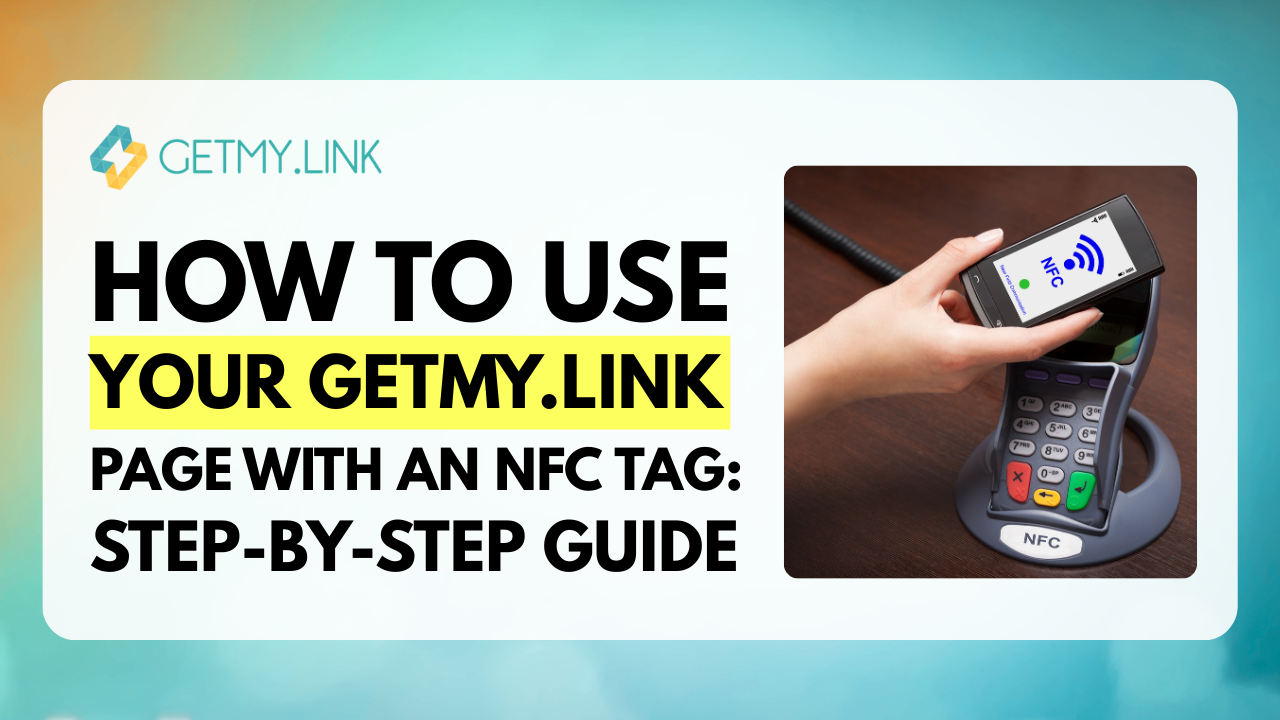NFC tag in GetMy.Link lets users share their biolinks page instantly by tapping the tag with a smartphone.
Want to make it easier for people to access your content, website, product, or any digital offer — with just one tap?
Linking your GetMy.Link bio page to an NFC tag is a simple and smart way to bridge real-world interactions with your online presence. Whether you’re promoting products, offering services or content, or building your personal brand, this setup turns everyday items — like cards, stickers, or display stands — into instant gateways to your digital world.
No apps, no friction — just one tap, and they’re exactly where you want them to be.
Here’s how to set it all up in a few quick steps.
What You’ll Need
Before you begin, here’s what you’ll need to connect your GetMy.Link page to an NFC tag:
- An NFC tag — This can be a sticker, card, keychain, or any physical object with a writable NFC chip. These are inexpensive and widely available online.
- A smartphone that supports NFC writing — Most Android phones do, and some iPhones (with iOS 13 and later) can do it using third-party apps.
- An NFC writing app — A simple app that lets you write a URL to the tag. Recommended free apps include:
- NFC Tools (iOS/Android)
- NXP TagWriter (Android)
That’s it. No coding, no custom hardware — just a few basic tools to get started.
Step 1: Copy Your GetMy.Link URL
Start by logging into your GetMy.Link dashboard and navigating to the bio link page you want to connect to your NFC tag.
Copy the full URL of your page — either the default GetMy.Link address or your connected custom domain. This is the link that will be written to the tag, so make sure it’s active and publicly accessible. (If you need help, you can read the full guide on how to use GetMy.Link)
If you plan to offer a special discount, promo, or time-limited offer, you can also create a dedicated landing page and use that link instead.
Once you have your URL ready, you’re set for the next step.
Step 2: Write the URL to the NFC Tag
Now it’s time to program your NFC tag with the GetMy.Link URL you just copied. Here’s how to do it:
- Open your NFC writing app (such as NFC Tools or NXP TagWriter) on your smartphone.
- Select the option to Write or Add a URL.
- Paste your GetMy.Link URL into the field.
- Hold your NFC tag close to the back of your phone (you’ll usually get a confirmation sound or message when the writing is successful).
- That’s it — your tag is now programmed!
If you ever want to change the link later, you can easily rewrite the tag by following the same steps.
Step 3: Test Your NFC Tag
Once you’ve written your GetMy.Link URL to the NFC tag, it’s important to test it and make sure everything works correctly.
Here’s how:
- Use another smartphone (or the same one) to tap the NFC tag.
- Make sure the phone immediately opens your GetMy.Link page without needing any additional apps.
- Check that the page looks good on mobile — clear, easy to navigate, and ready for visitors.
- If you’ve added a promo code, signup form, or special offer, make sure those elements are visible and working properly.
If the page doesn’t load, double-check that the URL was entered correctly and that the tag was successfully written.
Testing only takes a minute — but it makes all the difference in giving your visitors a smooth, professional experience.
Final Tips and Why It’s a Smart Move
Using an NFC tag linked to your GetMy.Link page is one of the easiest ways to connect offline and online worlds. It’s quick for your audience, it looks professional, and it keeps all your important links, offers, and content just one tap away.
Here are a few final tips to get the most out of it:
- Use a short, branded link — If you have a custom domain on GetMy.Link, it makes the URL even easier to trust and remember.
- Design your page for mobile — Most users will be on their phones, so keep it clean, clear, and action-focused.
- Place NFC tags strategically — On business cards, event badges, product displays, or even merchandise packaging — wherever your audience naturally interacts.
- Keep your page updated — Swap out offers, content, or promotions easily without ever touching the physical tag again.
The best part? Once your tag is set up, it quietly works for you — every time someone taps it, they’re instantly connected to your world.
Simple. Smart. Ready to use.